Help:Creating A Character Page
To create a page for your character, you will first need to create an account.
Once you're logged in, simply go to the wiki page for your character's name in the browser, like this:
The page won't exist when you first get there, so you'll need to hit the "Create" button:
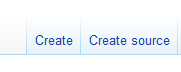
During creation, make sure you add the "Person" template.
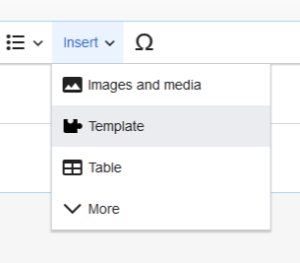
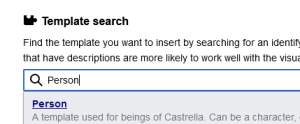
The template will not include any fields by default, you will need to select the ones you need for your character.
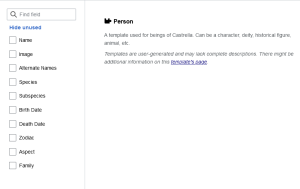
To use an image, you'll need to upload an image first. Click here to do so.
After you've uploaded a photo, you can use it by typing in (without the '\') "[\[File:filename.extension]]". It's best practice to use "[\[File:filename.extension|thumb]]" to keep it properly sized:
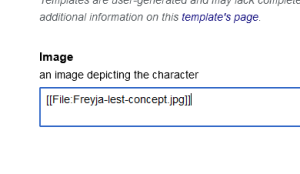
Once you've filled out all the details, click "Insert." It should leave a box on the right with all the character details.
The template Template:Person could use some updating.